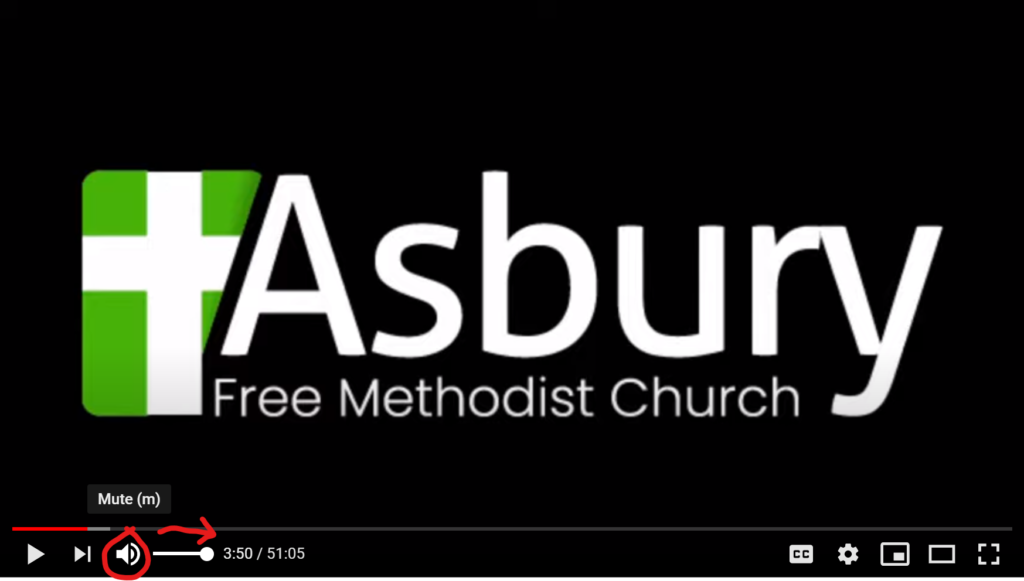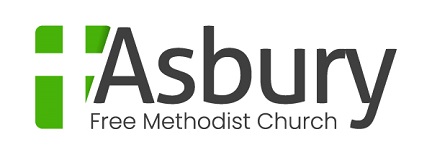A few people have mentioned that they have had difficulty hearing our live streamed services. Here are a few things to check on your computer.
Overall Computer Volume Setting
This setting controls the overall volume for all applications on your computer. At the lower right of your screen, click on the speaker icon to bring up the volume control. Slide the control to the right to increase volume and left to decrease volume. There may be keys or buttons on your keyboard or computer which perform the same function. (This applies to Windows 10 computers only. If you have an Apple Computer or an older version of Windows the volume control may look different or be in a different place.)
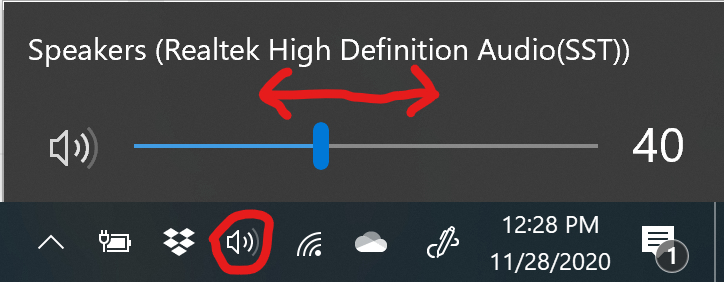
If your computer has external speakers, one of the speakers may have a volume knob. Ensure it is turned all the way clockwise.

Watching the Service via YouTube
Live and pre-recorded services can be found on our YouTube Channel. When playing a video from YouTube, if you move your mouse over the video player, you will see a speaker icon at the bottom left. Move your mouse over the speaker icon (don’t click) and you can control the volume by clicking and dragging the slider control that appears to the right. We recommend setting the volume all the way to the right on the player and controlling volume using your overall computer volume setting (see Overall Computer Volume Setting).